|
Kepler Input Catalog Overlay
Users can create KIC source overlays using NASA's
Skyview facility, an image display tool
which provides online access to a variety of sky surveys.
To overlay KIC sources onto an image, follow these steps:
- Point your browser to Skyview.
- Click on the Sky View Query form, and enter the coordinates of your source.
- Select one or more image surveys to view the FOV around the selected source. The Digitized
Palomar Sky Survey Two (DSS2 in the menu) red bandpass works best, as the DSS2 red response
matches the Kepler photometer response quite well.
- For the image, select a pixel size and spatial scale. A 3 arcminute field is well suited
for examining the FOV (image size 0.05 degrees).
- Under "Other Options", select a color table. Inverted B/W works well, as will any color
table with a light colored background.
- Click on the "Overlays" tab. As of Nov 2011, the KIC is not yet included as one of the
many catalogs which can be overlain. However, Skyview provides the ability to link to an external
catalog - one maintained at another archive. Coordinates are passed to the search engine at the
external archive, which returns a list of hits, which are then marked on the displayed image. To
overlay the KIC, insert the following URL into the dialog box to the right of the text: "Vizier
Catalog or Catalog URL: "
http://archive.stsci.edu/kepler/kic10/search.php?
- At the bottom of the "Catalog Overlays" box you will see a check box labelled "Display ID
strings". The default option has the box checked - users may wish to uncheck this box, and
avoid a confusing overlay of numbers splayed on the image.
- The default color for the overlay symbol is often invisible (e.g., black crosses on black stars).
The user can select a plot symbol color, using the "Plot Color" dialog box. The example below shows
the KIC entries marked in red.
|

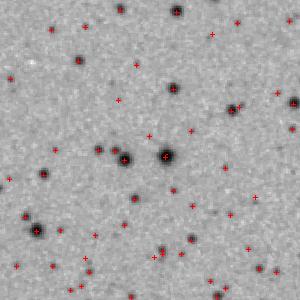
![]()