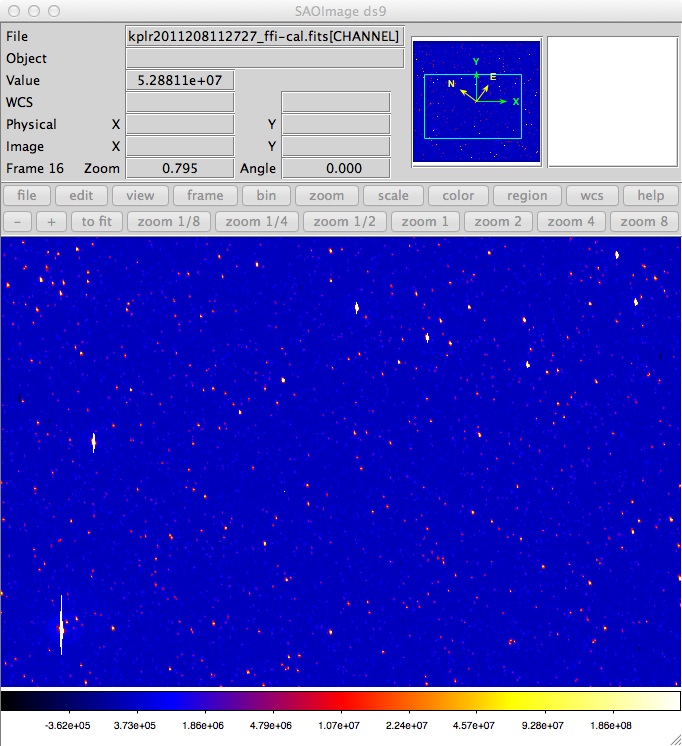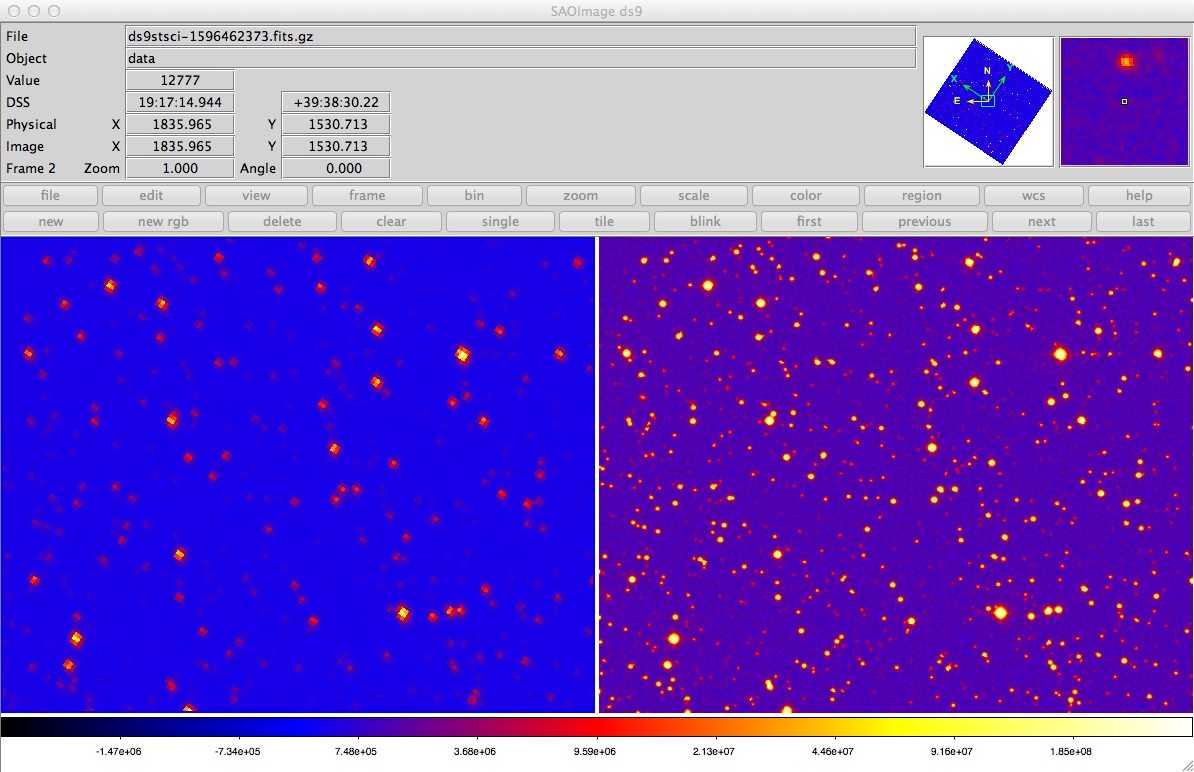|
FULL FRAME IMAGE INSPECTION WITH DS9
Kepler Full Frame Images (FFIs) are provided to the user in the form of a binary FITS file. There are 94 million pixels in each FFI. In order to manage this large number of pixel, the data is divided into subimages by readout node. There are 84 readouts spread over 21 CCD modules on the detector plane and therefore there are 84 subimages stored in 84 FITS extensions within the file. Each FFI is 400 MB in size. A format description and content definition of the Kepler FFIs is provided in section 2.3.3 of the Kepler Archive Manual. We provide a specific example of FFI inspection using the DS9 tool.
i) LOAD FFI IMAGES
- Start DS9 per your platform-specific method as detailed in the DS9 installation notes.
- Under the "File" menu, scroll to the 2nd option, "Open Other", then move the cursor to the right-hand
menu and click on "Open Mutli Ext Multi Frames".
- A standard directory dialog box should open; navigate to the relevant folder, then scroll
through the folder for the desired file. Click on the image.
- All FFI subimages, one per channel, will open in a tiled view.
- To display a single image from the set, click on it, then under the top-level menu labeled "frame",
toggle the "single frame" option.
- Toggle between "tile frames" and "single frame" to view any frame on the image.
- To load a specific single frame of the image set, click on the "Open" option in the menu under "File".
navigate to the relevant folder, then scroll through the folder for the desired image. Enter the name of the image in the box but add an extra qualifier thus: 'filename[nn]', where nn is the HDU or extension number within the FITS file containing the image. The extension number is
equivalent to the channel number on the detector mosaic.
- Logarithmic image scaling works best for displaying the full dynamic range of the Kepler images.
- To adjust the contrast, place the cursor in the image pane, and scroll the mouse, while
holding down the right button.
- The header keywords for the image can be displayed using the "File" menu, click on "header". A new window
opens asking you to select the file, click "OK" and another window opens with the header
information.
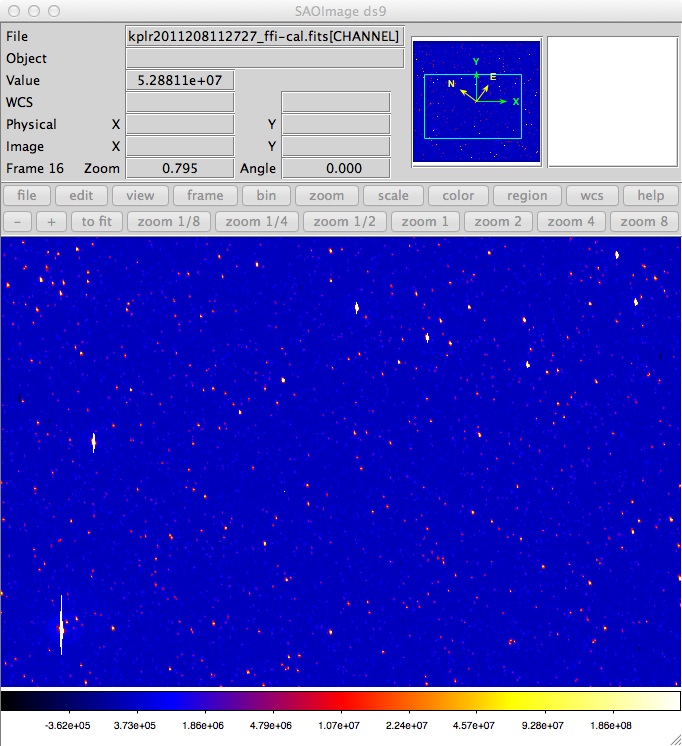
Figure 1: DS9 display of a region on one of the sub-images in a Kepler Full-Frame Image file. The intensity scale is logarithmic, using the "b" look-up color table.
ii) FFI MATCHING AGAINST THE DSS
- Under the "Analysis" menu, choose "Image Servers" and "STSCI-DSS I/II".
- Click the "Retrieve" button.
- Under the "Scale" menu, choose "Linear".
- Under the "Frame" menu, choose "Match", then "Frame", then "WCS".
- Under the "Frame" menu again, click "Blink".
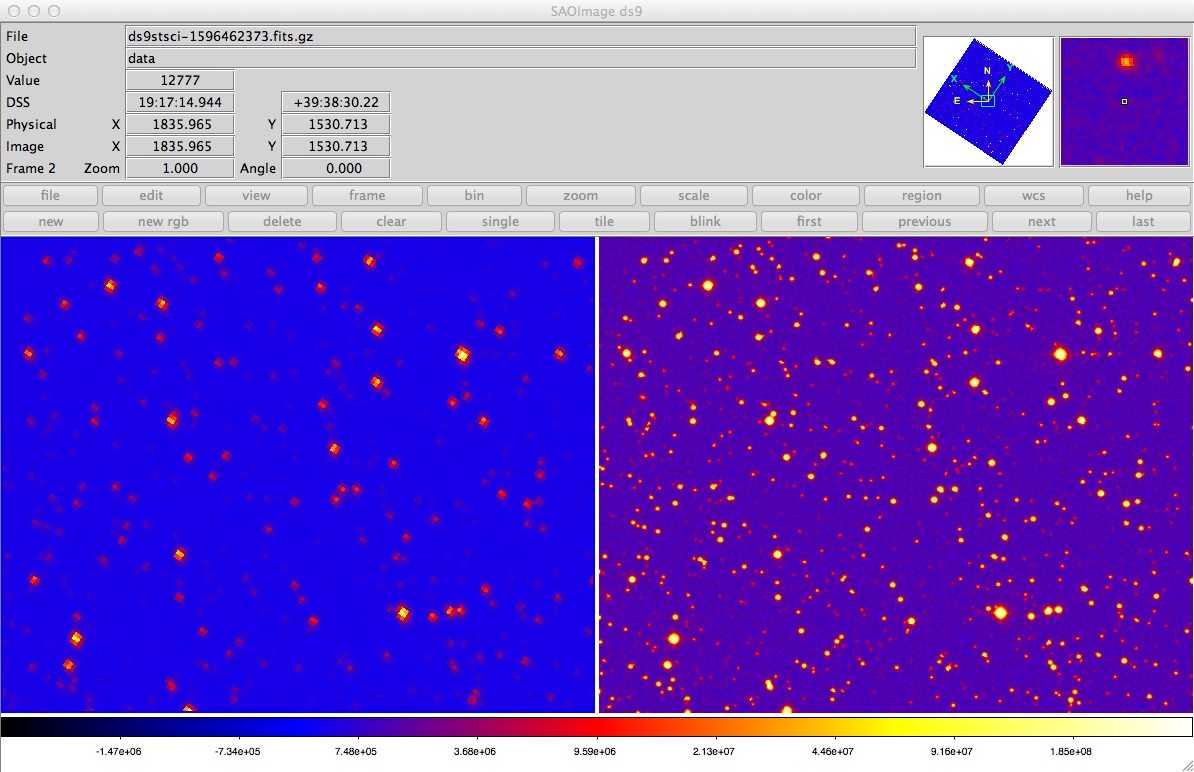
Figure 2: The result of the example procedure above. A side-by-side comparison of a region within the first Q10 FFI (left) with the same region of the digitized sky survey (right).
Note: With so many subimages within an FFI file, it is not immediately obvious with DS9 how to navigate to a specific celestial location. The simplest method to inspect the region around a specific provided celestial coordinate or Kepler target is to use the tool KeplerFFI.
|